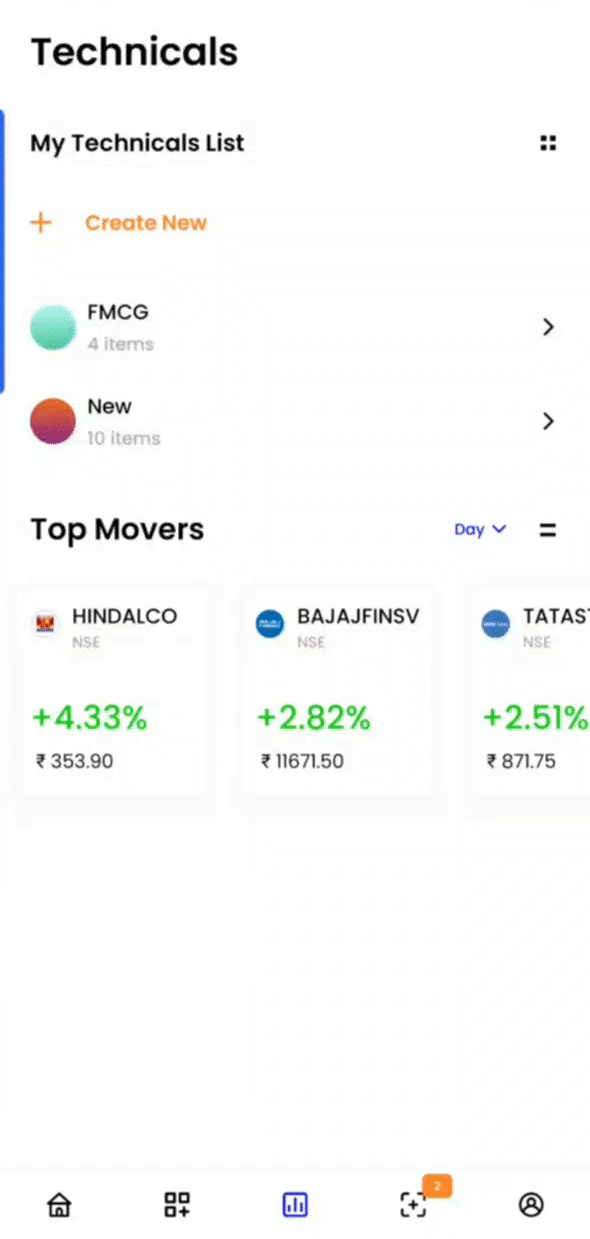Technicals
It allows you to create your watchlist, add multiple instruments to it and customize, rename or edit it as per your preference.
Create a List¶
To create a list, you need to click on the + Create New List bar present on the top right corner. Give a unique name, choose a color as per your requirement and start adding instruments! You can add Equity, Futures and Options, Currencies and Commodities contracts, after which you get to see a real-time technical snapshot of each instrument added.
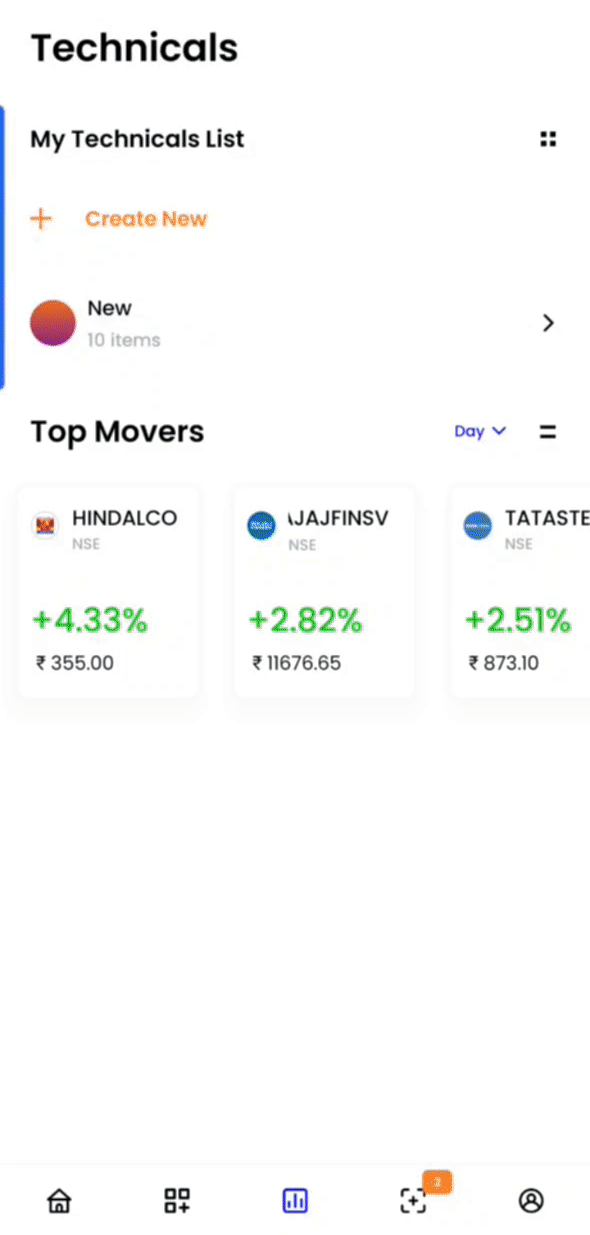
Technicals provides a technical overview (Bullish/Bearish/Neutral) of an instrument based on 27 most popular oscillator and moving average indicators. By default, the technical view is based on an hourly time frame, but this can be changed between 1 min to 1 day, for long and short term instantly, based on your style of trading.
You can also switch your view to Support & Resistance if you’d like. Support prevents the price from falling further. It is a price point on the chart where the trader expects maximum demand (in terms of buying) coming into the stock/index. Whenever the price falls to the support line, it is likely to bounce back. Resistance is something that stops the price from rising further. The resistance level is a price point on the chart where traders expect maximum supply (in terms of selling) for the stock/index. The resistance level is always above the current market price.
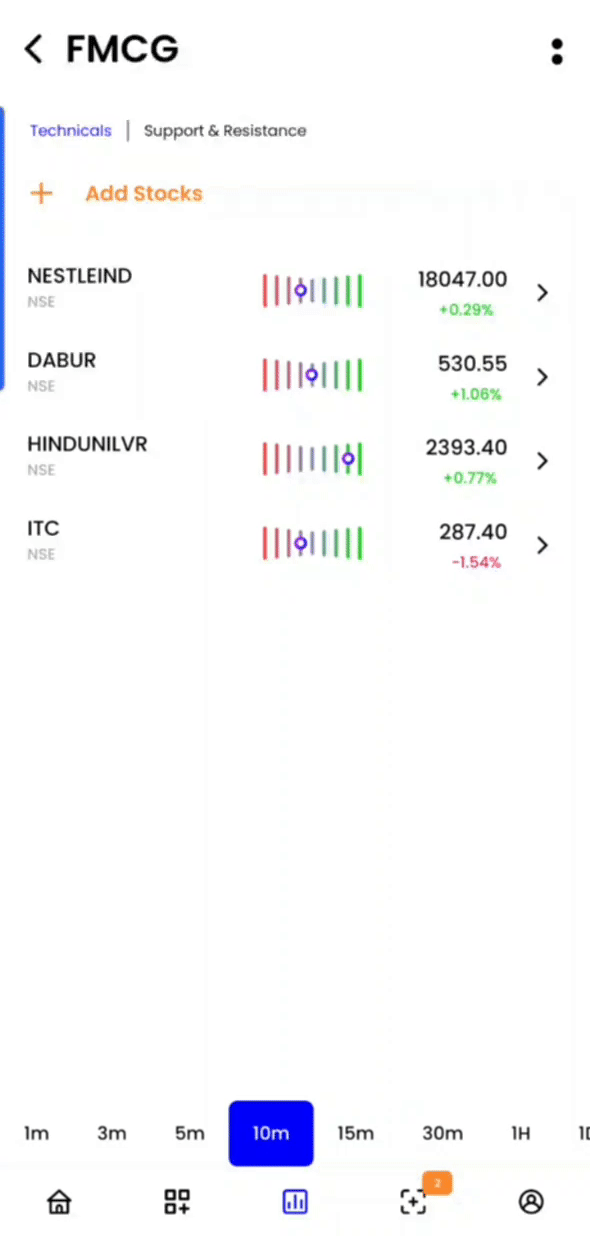
The ‘technical depth’ section under each stock just acts like a cherry on top. You can deep dive and go through all the technical indicator values across each time frame such as 1m, 5m, 1D, etc. To view the technical depth, you just need to click on the instrument name.
You can also directly place orders from the Technicals section. These orders will be executed exactly like any other order through your broker and will reflect in your broker app as well as in Streak Orderbook and Positions.
Each Techinical list also acts as a basket. The maximum limit for a list is 100 instruments per list. You can access these baskets by typing the first 3 characters in scrip section while creating strategies, and under the Scan on drop down menu in scanners.
Adding a basket in strategy¶
To add basket in strategy, search for your Technical list name just like any other instruments and autocomplete popup will show the list of all matching baskets.
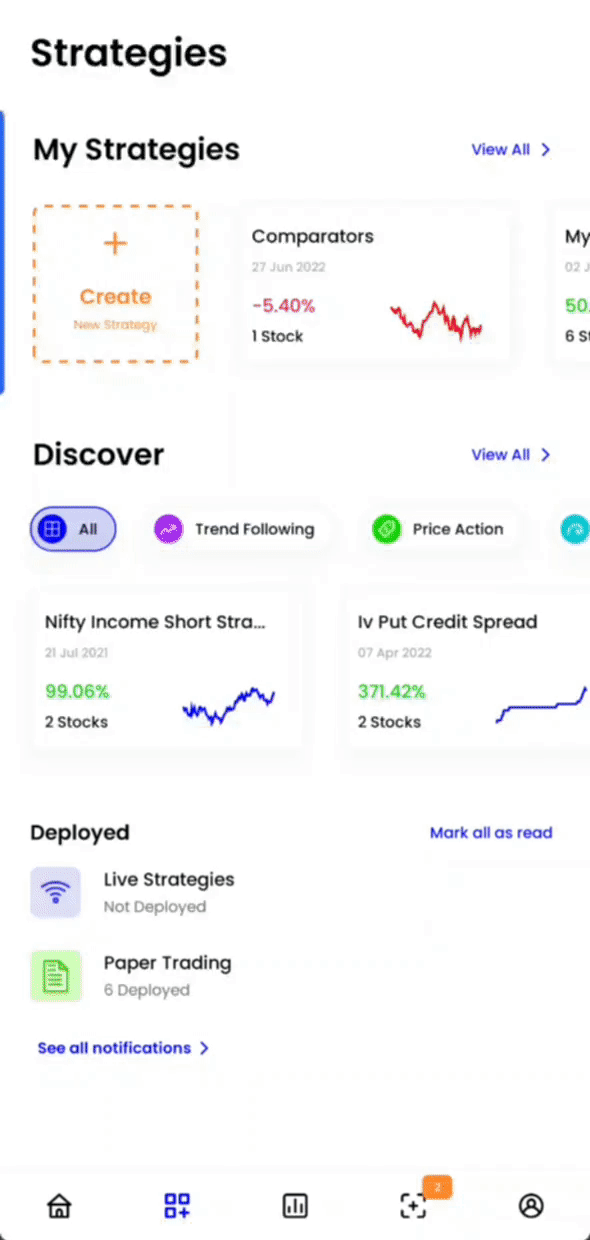
Adding a basket in scanner¶
To add basket in scanner, search for your Technical list name after clicking on Scan on and then click on Basket and it will show the list of all matching baskets.
NSE scrips outside Nifty 500 will not be scanned
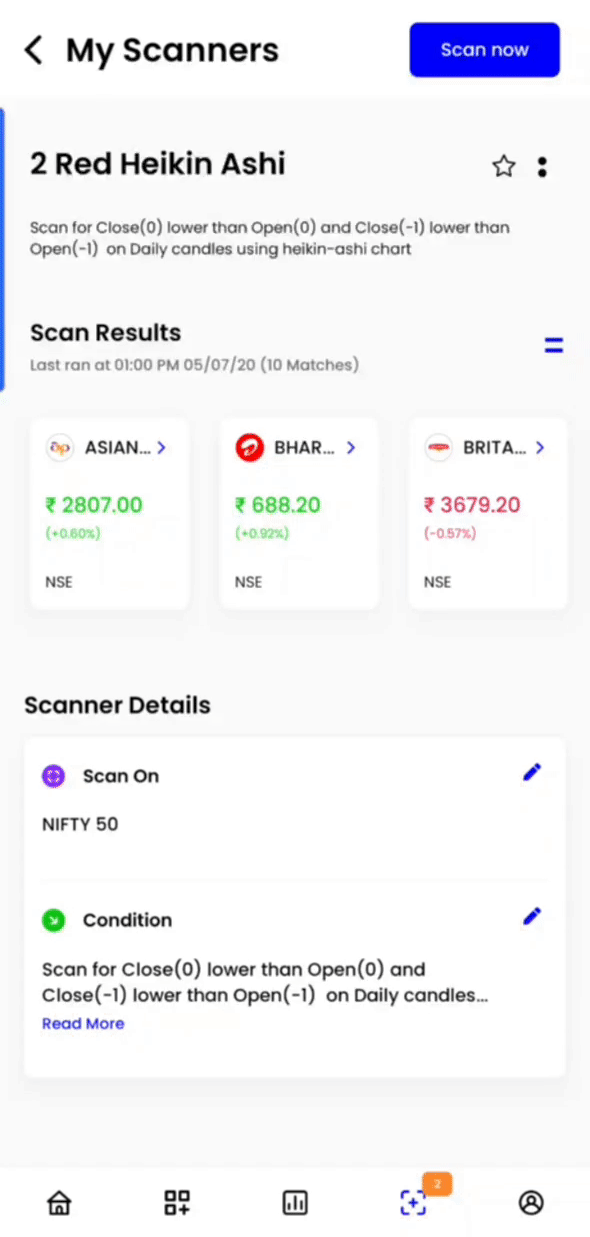
Import or Export List¶
You can also export or import a list of instruments from/to a Basket. Clicking on the download buton will download the list in a CSV format and you can open this in any Spreadsheet software.
The import CSV needs to have the same format to successfully upload the file. You can also access an example of Nifty 50 list from here. The file should have two columns, first one as 'Exchange' and second as 'Symbol'
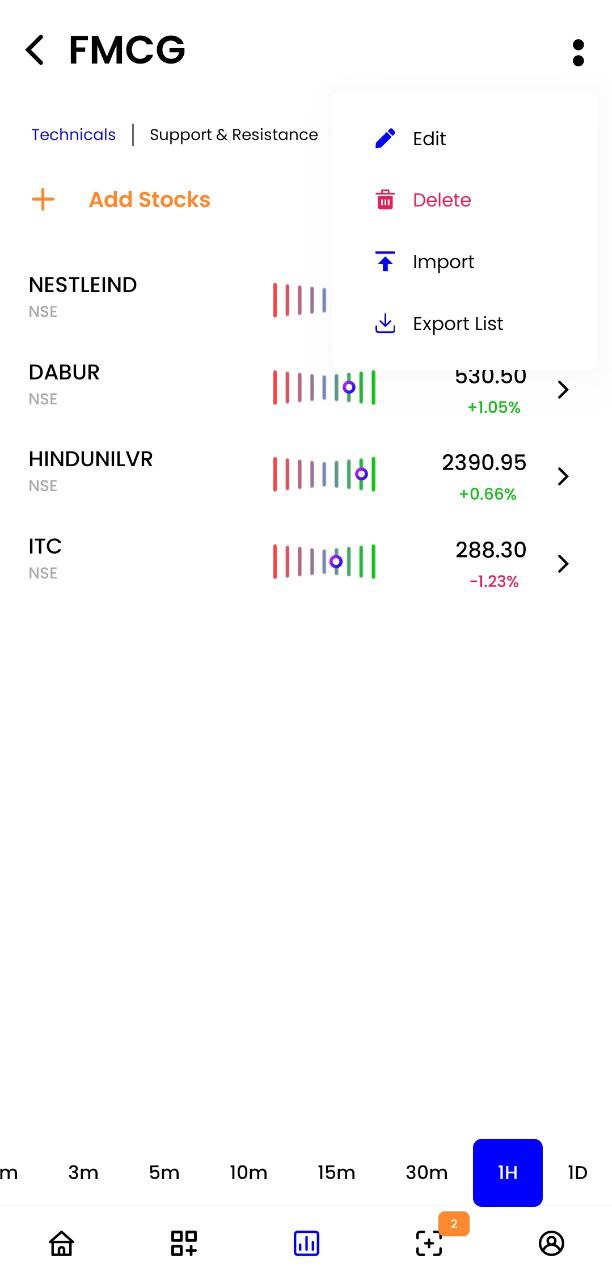
Top Movers¶
Top Movers are the ones responsible for the huge trends in the market. Explore the top movers for the hour, day, week, and month. You can also see their Technical snapshot or add them to an existing technical list, or a new list as per your requirement.